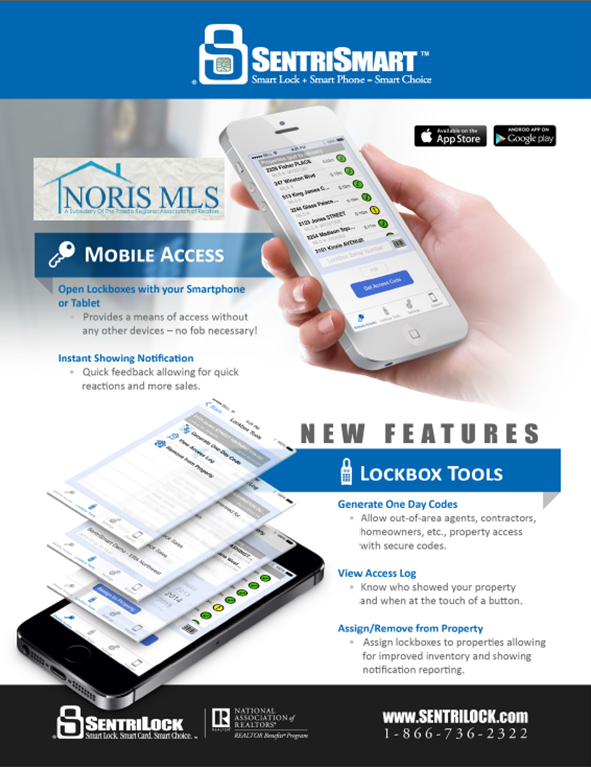Mobile Phone and Tablet Login
SentriSmart™ Getting Started
What is SentriSmart™?
SentriSmart™ is a mobile application, allowing access to a lockbox key compartment with the use of a mobile access code instead of a SentriCard®. Benefits of using the SentriSmart™ mobile application include: automatic listing assignments, instant showing notifications and SentriCard® renewal codes for access with your SentriCard® in out-of-service areas.
Requirements
In order to install the SentriSmart™ application on your device, the device will need to meet ONE of the following requirements:
- Apple iPhone™ or iPad™ (iOS 6 or higher)
- Android™ Device (Android 2.3 or higher)
Getting Started
After you have installed SentriSmart™ on your device, use the following steps to generate a mobile access code with SentriSmart™ for the first time:
- Upon first use of the application, you will need to register your device by entering your SentriLock ID and password. You will use the same ID and password you would use to login to the SentriLock Web Site or the SentriCard® Utility.
- SentriSmart™ uses your current location to display properties listed for sale in your area. It is as simple as selecting the listing that you want access to from the list provided.Note: It is important to make sure your device’s location services have been enabled. You must enable location services to use the Properties list feature.In the Properties list, you will see an access indicator next to each listing. Tapping an access indicator next to a listing presents you with more detailed information about that listing. The following is a description of each access indicator:
- Green – SentriSmart™ will give you a mobile access code for this listing(the listing is assigned to a lockbox and you can access it)
- Yellow – SentriSmart™ may give you a mobile access code to this listing (the listing is either not assigned to a lockbox or the lockbox requires a call before showing code)
- Red – SentriSmart™ will not give you a mobile access code for this listing (the listing is assigned to a lockbox that is either customized for another region or inaccessible at this time
- After selecting a listing address, the application will prompt you to enter your PIN and any other required information. Then, tap the Get Access Code button.Note: If a property is not displayed on the list, enter the lockbox serial number and tap the Get Access Code button.
- Your mobile access code will be displayed along with instructions for use.
Off Line Renewal Codes
If your mobile device loses its connection and is out of service, the SentriSmart™ application will switch into the off-line mode. When your device is in this mode, you can obtain a mobile renewal code that you can use to renew your SentriCard®.
It is important to keep your SentriCard® with you to access lockboxes outside your mobile device’s service area.
When the connection has failed, you will receive a message saying “Connection Failed” or “Network Unavailable.”
At this point, input your PIN and tap Offline Mode to receive a mobile renewal code for your SentriCard®.
Your mobile renewal code will be displayed along with instructions for use.
Get Help
If you need further information in regard to using the SentriSmart™ application, contact SentriLock Support for assistance.